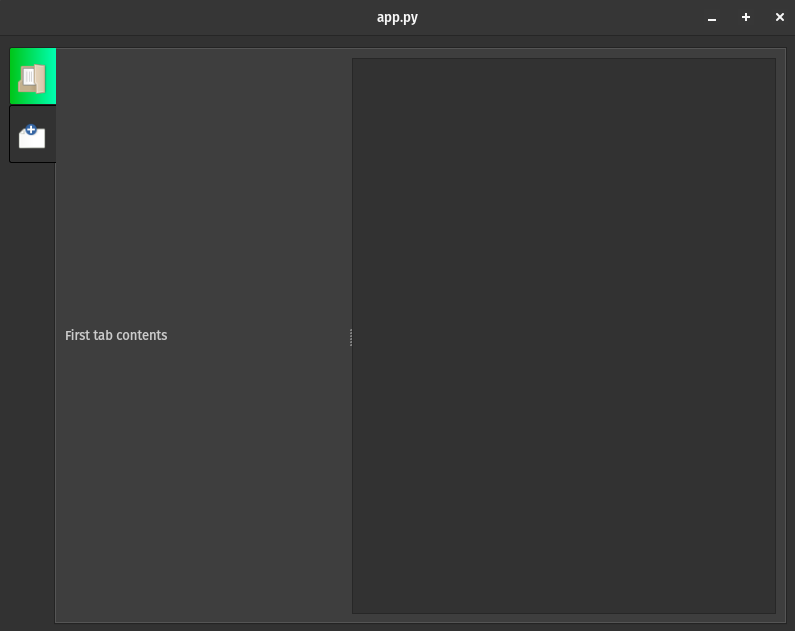Self-Contained Binary
Installing JuliaC can help you compile your julia application to a single self-contained binary.
Installing JuliaC can help you compile your julia application to a single self-contained binary.
A potential cause for your container not being able to reach outside the internet could be caused by firewall rules. For example, on my system , there weren't any recent changed made to my incus network configuration, but somehow system packages were not able to be downloaded inside all my incus containers. It could be that your operating system package manager or system configuration elsewhere could have made updates to your firewall rules.
Since Zola doesn't have any post build output, one has to rely on checking on the HTML post build output for HTML validness. Once you know the issue that occurs in the HTML, you can work backwards to resolve the problem.
Zola has a build command that will create all the HTML pages for your site.
zola build
By default, uv does not provide pip in the uv venv environment. https://github.com/astral-sh/uv/issues/12604
This might cause unintended consequences when you accidentally use
pip install instead of uv pip install.
To avoid this issue, you need to use the --seed option
when creating the initial uv venv environment.
Then activate the venv before performing running any pip commands.
The desire for isolated and on-demand development environments can be met with Distrobox, however it isn't well suited for development in terms of flexibility.
One shortcoming with that Distrobox is that it doesn't offer the option to specify the location drive for containers. This option is handled by the container software that is used with Distrobox. While Docker does offer a way to specify a way to use containers in another drive, Distrobox didn't quite work well with Docker when the storage location of containers was changed in the Docker from my experience.
Since Distrobox is wrapping the functionality of either Docker or Podman, which means that it lives with the limitations of Docker or Podman. There is also the great likelihood that some features can't be mapped perfectly.
To address this issue, one would want to use a more full-fledge solution such as Incus. With Incus, you no longer have to install a container application such as Podman or Docker with Distrobox for environment isolation.
To further expand upon prior discussion of collapsible panels from previous posts
Superqt - Distributing QCollapsible Containers
In the previous article, the panels were referred to as containers, but in this article they will be referred to as panels instead. The term container might be confused with the element that houses all the panels.
We will want to improve our panels beyond being only collapsible by adding draggable/sortable capabilities.
A common UI paradigm for grouping access of different functionalities to different portions of a GUI application is use a tabset with tabs that are situated in either the left or vertical portion of the screen.